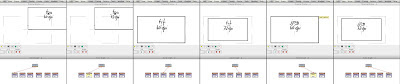
You ever wondered why importing image files with a BG/OL node the image is either not centered or it does not match the size of your camera? I dug a bit into this problem and voila what I found out.
First you need to set the following settings in “Configure” to see the units in XSheet in pixels:
XSheet: Height column units = 7
XSheet: Numeric column units = 7
XSheet: Width column units = 7
In my setup I’m working with 1024×576 square Pixel Images. So, open Director and go to View > Cover Sheet. Now I switched the Camera ratio to HDTV (16:9) . Then in the XSheet select the Camera and set a keyframe for the Size to 1024. In the Node Panel use a Image > BG/OL to import the image into Director and in the Scene graph attach the Node to the Camera. Here is what I get with my 6 test images (click on the image to see it):
Wow – for tga images the dpi settings is ignored and the anchor point is in the lower left corner – jpg and tif images depend on the dpi and the anchor point is in the center of the image – but you’ll need to set your images to 60dpi to get it right in Animo – wired.
The Setting in Configure for Director: Make new Level Resolution is still set to 72 – and this is for Animo 6.0 build 1850 on OSX.

Keine Kommentare:
Kommentar veröffentlichen